In this article, you will find a visual guide on how to track the conversions of your Bidvert ad campaigns using Binom.
By following all the steps one by one, you can easily done with this.
First, create a Binom account with the advantages of Bidvert.
Below all the steps and details related to the set up. If you follow each step carefully, you will have no difficulties during the integration process.
Connect your affiliate network to Binom. This step is necessary to retrieve data from the affiliate network and direct it to Binom.
Add your offer to Binom. This will enable statistics sharing between the ad network and Binom.
Now you’re ready to create a CPA offer in Bidvert and track its conversions!
Completing all the steps in the list is mandatory. To transfer data from Bidvert ad network to Binom, you must follow these steps. Follow the steps carefully to ensure successful integration.
To do this, click on the “Traffic Sources” button in the menu, and in the tab that opens, click on the “+Create” button.

In the creation tab, you can add an ad network using a template.
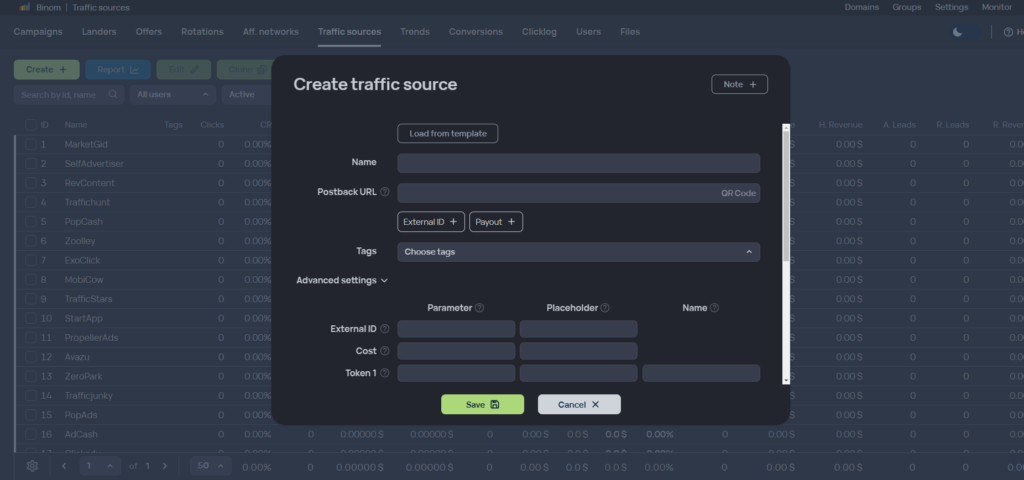
In “Load from template” section, you can integrate our ad network by typing “Bidvert” in the search bar.
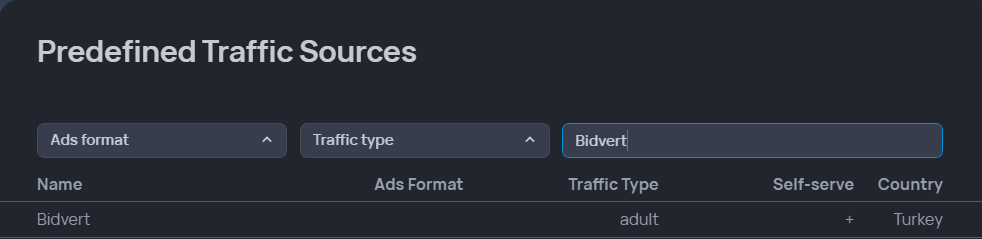
You will see that the parameters have been loaded, and after saving, you will have successfully added our ad network as a traffic source in Binom.
You should have the parameters from your partner network, or you can add your affiliate network from the templates. As example, you will see the integration for Pin-up partners.
In the first step, you should click the “Create” button in the Aff. network section to add a new affiliate network.
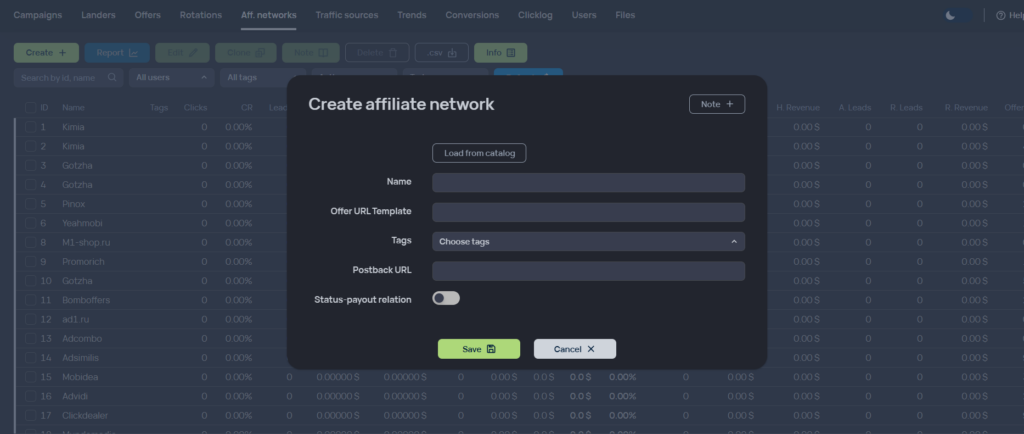
To do this, you should click the “Load from catalog” button, then enter the name of the partner network you want to add in the search bar.
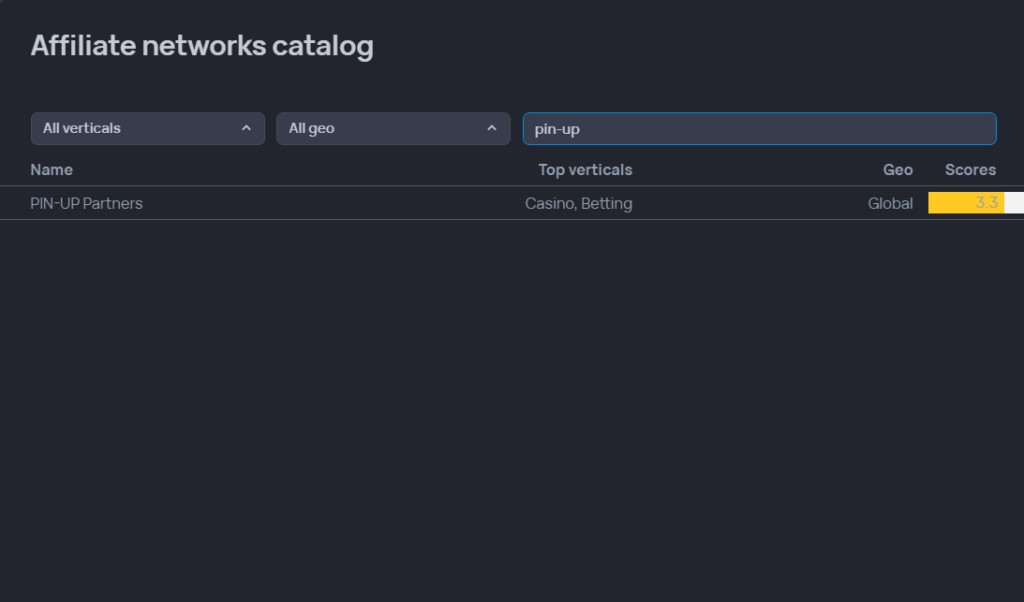
To receive conversion data from your partner network, postback URL is required.
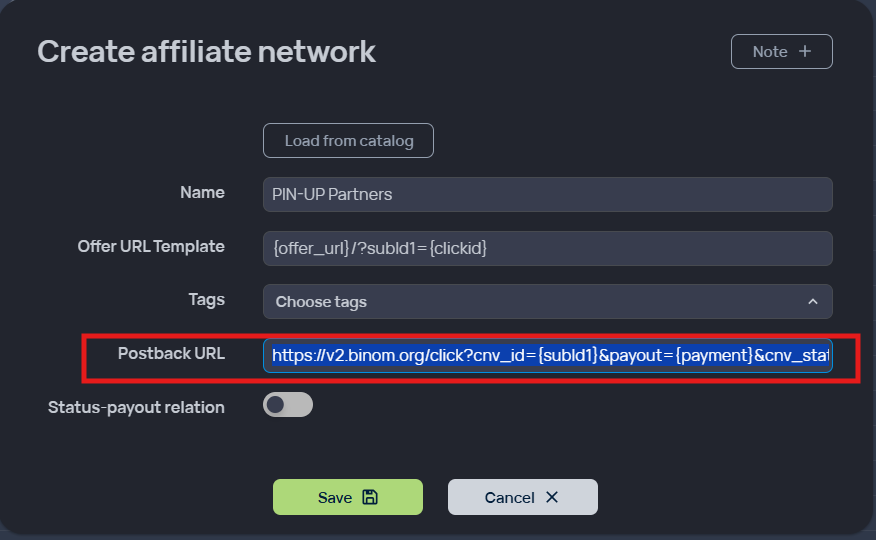
You can add your Binom postback URL in the postback settings of your partner network.
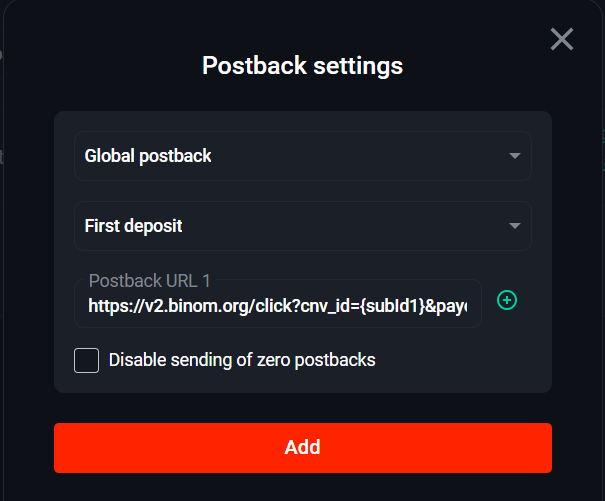
You’re almost ready! Now, patiently follow the remaining steps!
Before creating your tracking campaign, you have to create an offer using the traffic source and affiliate network you created.
Use the “Create” button in the offers section to create your offer.
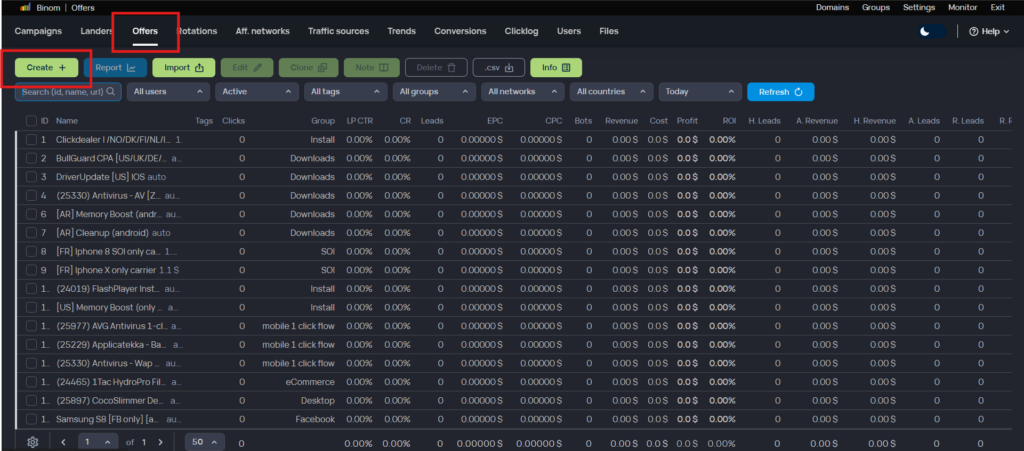
Before creating the offer, you need to fill in a few details.
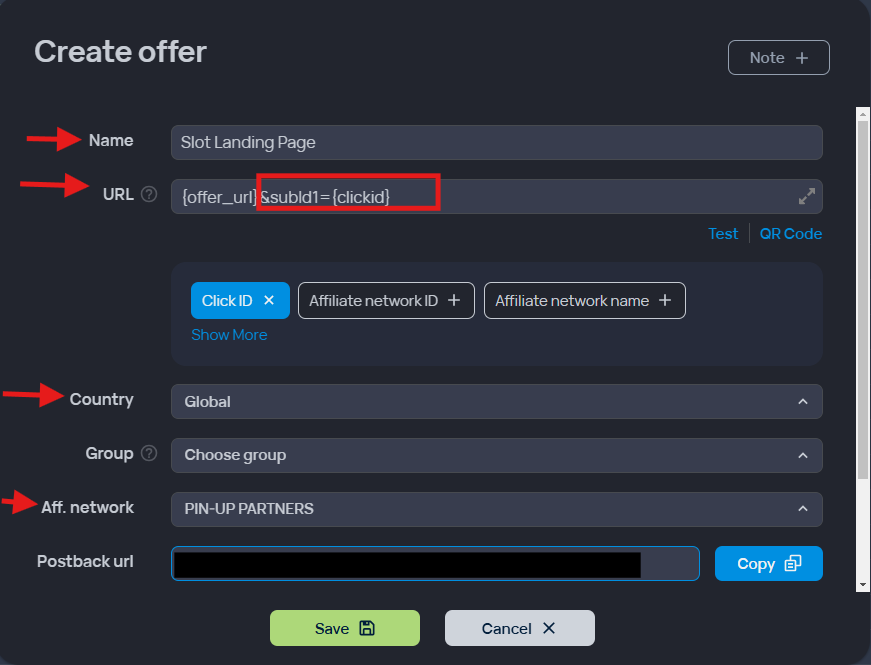
Once you save the offer settings, you’re ready. Now we can move on to the final step!
Now, you just need to merge the offer, traffic source, and affiliate program into one campaign. To achieve this, follow these steps:
Navigate to the “Campaigns” tab and click on “Create.”
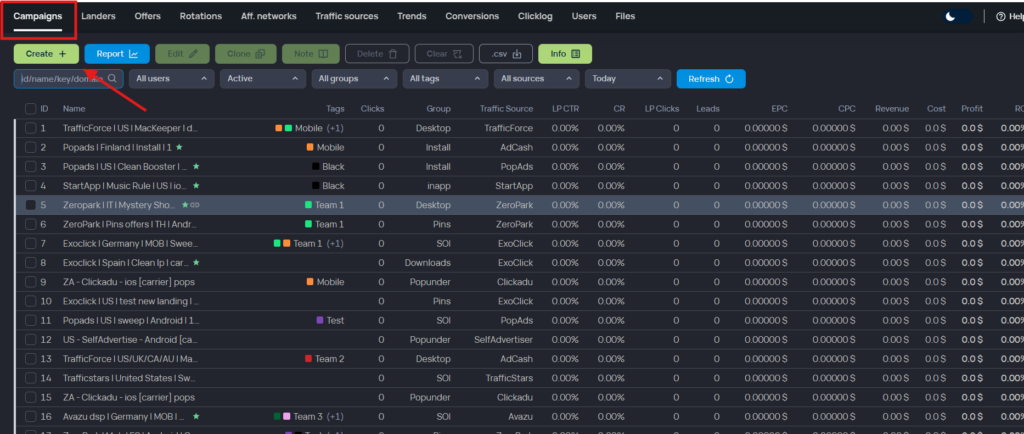
In the dropdown menu, you need to specify the following:
After setting up your campaign, your campaign URL will be generated. Once you copy it, you can exit the page by clicking the close button.
You should paste your Binom tracker campaign link into the landing page URL field while creating your ad in Bidvert.
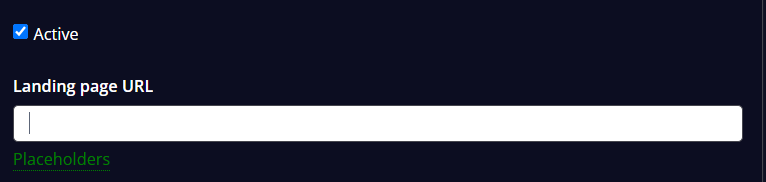
You can now effectively manage your campaigns by tracking your conversions!
Advanced Tracking Features: Binom allows you to monitor the performance of your campaigns in detail, helping you identify which strategies are effective.
Optimization Opportunities: By analyzing the performance of your sources, you can discover which traffic sources yield the best results and allocate your budget accordingly.
User-Friendly Interface: With its easy-to-understand interface, you can quickly and effectively create your campaigns and make adjustments with ease.
Comprehensive Reporting: The detailed reports you obtain help you make strategic decisions and enable more efficient use of your advertising budget.